
The sysconfig command in Data OnTap provides the user a physical-system view of all the hardware in the storage system.
*Please note: this will not show logical units, only physical.
This command can be useful for a number of purposes, but namely: You can see total disk shelves and disks connected to the system, Host Bus Adapter (HBA) (also referred to as the NIC – Network Interface Controller), and internal componentry like processors and memory within the filer.
Sysconfig is often confused with NetApp autosupport, but they are 2 different commands. This happens primarily because NetApp manufacturer support prefers to read the autosupport. For problemsolving and break-fixing, the autosupport is a better tool. If you are looking for an eye-in-the-sky view of your physical hardware, then sysconfig-a is the right tool. I will include steps to pull the autosupport command at the end of this post.
When you are looking for 3rd party support, or looking to sell your used NetApp system, the vendor will ask for hardware configuration to determine costs or value. The sysconfig-a is the command we recommend to our clients to quickly and easily obtain the information. The output will be in the form of a notepad doc, as shows at the bottom of this post.
Command |
Description |
| version | Displays the version of Data ONTAP currently running on a storage system. |
| sysconfig | Displays information about the storage system’s hardware configuration. The exact types of information displayed depend on the command options. |
| sysconfig -A | Displays storage system information gathered by the following commands, one after the other: |
| sysconfig | |
| sysconfig -c | |
| sysconfig -d | |
| sysconfig -V | |
| sysconfig -r | |
| sysconfig -m | |
| sysconfig -c | Checks that expansion cards are in the appropriate slots and reports any configuration errors. |
| sysconfig -d | Displays information about each disk in the storage system. |
| sysconfig –p | Displays information about the physical host machine and its mapping to the virtual machine. |
| sysconfig -r | Displays the status of plexes and aggregates, the RAID configuration and checksum info about the parity disks, data disks, and hot spare disks. |
|
What can you use this information for? |
|
|
|
|
|
|
|
|
|
|
|
| sysconfig -V | Show RAID group and disk information about each volume and aggregate. |
| sysconfig -v | Displays the system’s RAM size, NVRAM size, and all devices in expansion slots. |
| sysconfig -a | Shows detailed info on -v |
Instructions for pulling NetApp AutoSupport:
- Sign in to the Deploy utility web user interface using the administrator account.
- Click the Administration tab at the top of the page.
- Click AutoSupport and then click Generate.
- Select the type and provide a description for the package; you can optionally provide a case.
- Click Generate AutoSupport.
Sample sysconfig output from our testbed FAS3220:
(This is only the first part of it, it can be a long document, but you get the point.)
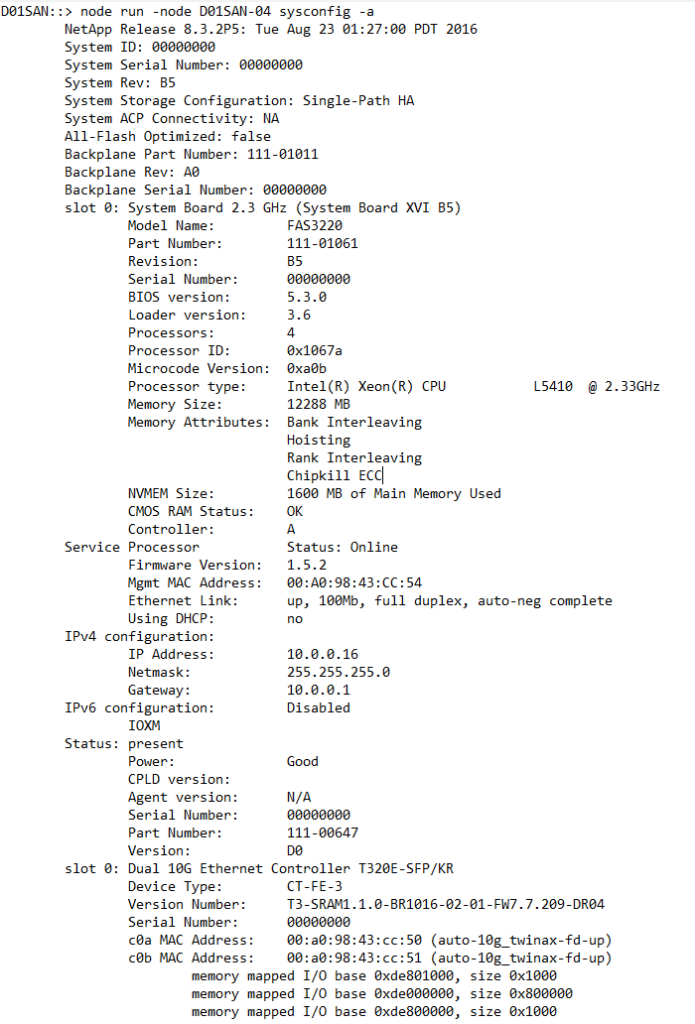
Learn more about why support through Spectra is cheaper and easier than DIY:
ShareJUN
